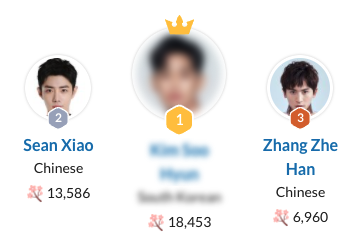Command: Featured in
Contents
Guidelines > Other Information > Featured in
Main Info
|Featured in command is the 2nd command under the character's Other Information section.
Command | |Featured in |
|---|---|
Meaning: | the titles the character appears in |
Note: | This command is compulsory for linking the character to the correct title(s). After you add the “|Featured in” command, use the “/Title” command to pull up a list of titles available on MDL. Do not link titles through hyperlinking. Use the “/Title” command to add all the titles that the character appears in. |
Optons: | All titles that are added and available on MDL. |
Examples
Click on the image to open it in full view.
Regular Title
Standard Title | |
|---|---|
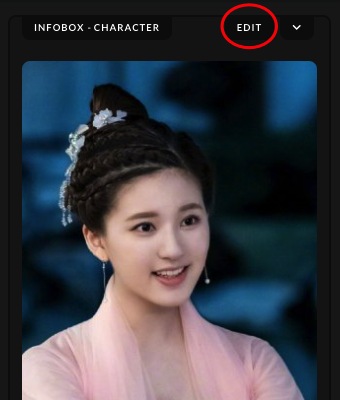 | After uploading the character's image, click on the "Edit" button found in the Infobox section. |
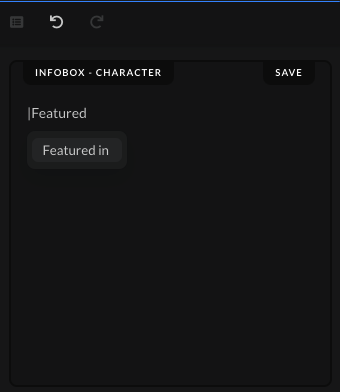 | Type the command | and start writing the command name, "Featured in". Don't write out the whole name of the command, as it won't work properly when you press Enter. Write out only "Featured" and then click the command from the drop-down list to save the command. |
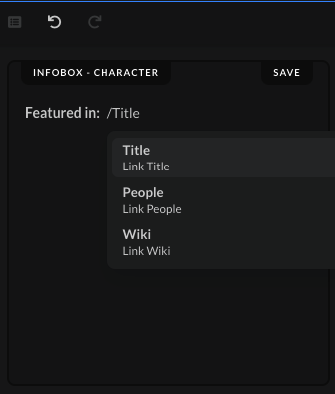 | After you inserted the main command name, "Featured in", type out the command "/Title", which will bring up a new drop-down menu. Click on the "Title" option to save it next to the main command. |
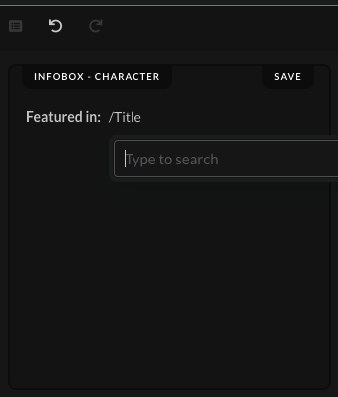 | When you click on the "Title" option in the small drop-down menu, a new search bar will open up where you can find the titles where the character, whose character wiki page you're creating at the moment, showed up in. |
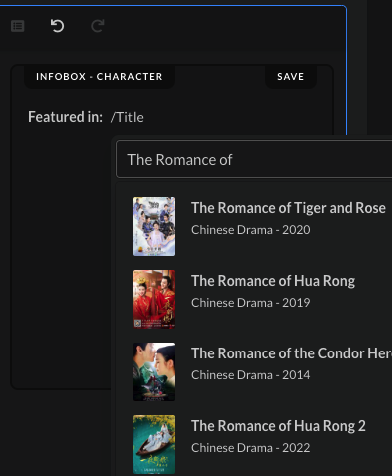 | Start typing out the name of the title you want to connect to the character you're creating and scroll down the list to find the one you are looking for. |
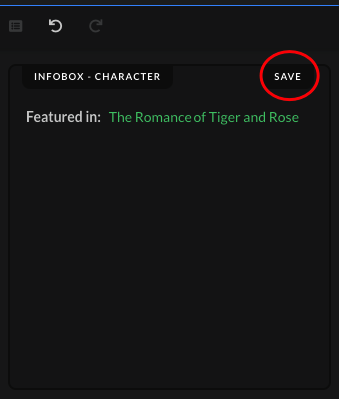 | When you find the title you're looking for, click on it to save it in the box. The name will turn green, which will indicate that you've correctly added an existing title on MDL. Click on the "Save" button after you've added the title. |
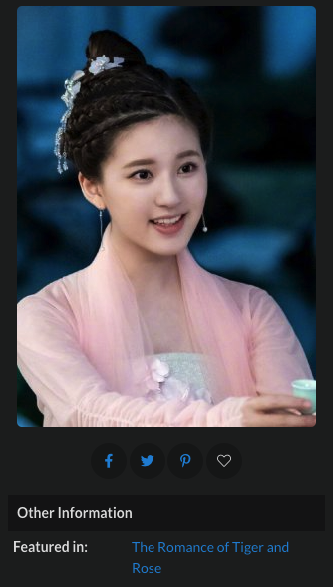 | When the submission gets accepted, the name of the title where the character shows up in, should show up in the "Other Information" section. |
Special Cases Titles
Multiple Titles | |
|---|---|
Used: | When the character is present in multiple title |
How to: | Separate each title in a separate row, using bullet points. |
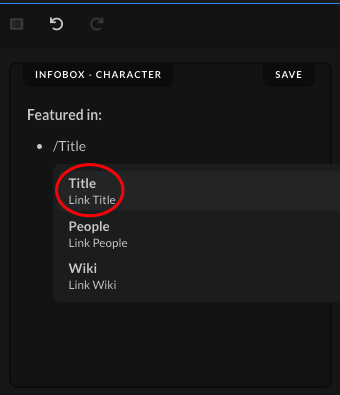 | Press Enter on your keyboard to go to the next line, and then right after press also Tab to add the bullet point. Type out the command "/Title", which will bring up a new drop-down menu. Click on the "Title" option to save it next to the main command. |
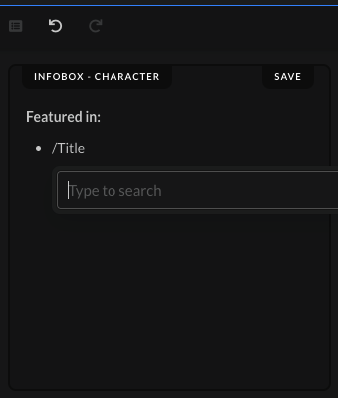 | When you click on the "Title" option in the small drop-down menu, a new search bar will open up where you can find the titles that feature the character, whose wiki page you're creating at the moment. |
 | Start typing out the name of the title you want to connect to the character you're creating and scroll down the list to find the one you are looking for. Afterwards, press Enter to go to the new row to add another title. |
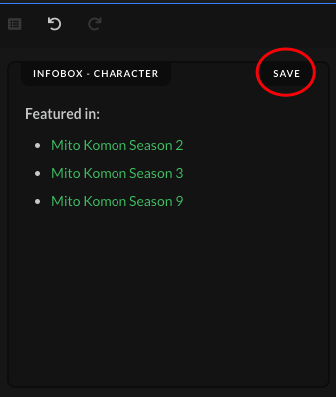 | When you find the title you're looking for, click on it to save it in the box. The name will turn green, which will indicate that you've correctly added an existing title on MDL. Click on the "Save" button after you've added all the titles. |
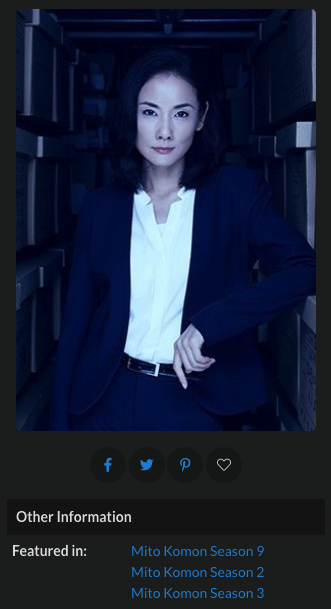 | When the submission gets accepted, the name of titles that feature the character, whose character wiki page you created, should show up in the "Other Information" section. Note: The order of titles listed under "Featured in" command is automatic, and it will list the titles from the oldest created page to the newest created page on MDL. The order can't be manually changed. |