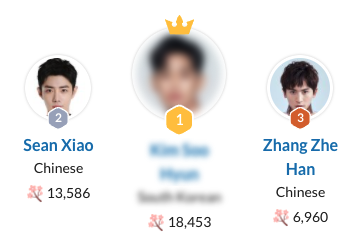Command: Known relatives
Contents
Guidelines > Relations > Known relatives
Main Info
|Known relatives command is the 5th command under the character's Relations section.
Command | |Known relatives |
|---|---|
Meaning: | character’s relatives who are connected by blood or marriage, but do not fall under the “family” category |
Note: | If the character wiki page for the other character already exists on MDL, then after using the command “|Known relatives)”, use the command “/Wiki” to bring up a list of other character pages to link it to the character page you’re creating. Do not link other character pages through hyperlinking. Use the “/Wiki” command to add other character pages. |
Options: | grandparents / grandfather / grandmother / grandchildren / grandson, granddaughter / grandaunt / granduncle / aunt / uncle / cousin (1st, 2nd, 3rd degree) / niece / nephew / brother-in-law / sister-in-law / father-in-law / mother-in-law / daughter-in-law / son-in-law |
Examples
Click on the image to open it in full view.
Regular Title
Standard Title | |
|---|---|
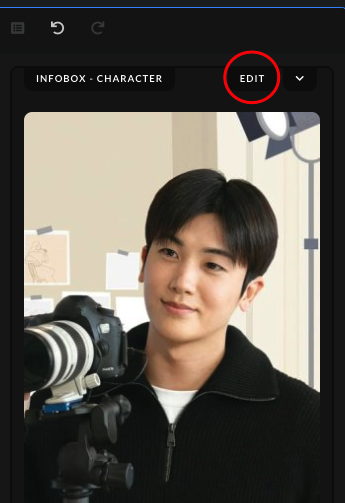 | After uploading the character's image, click on the "Edit" button found in the Infobox section. |
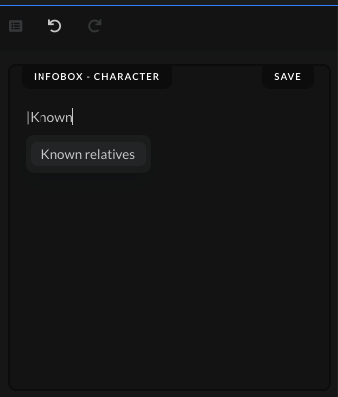 | Type the command | and start writing the command name, "Known relatives". Don't write out the whole name of the command, as it won't work properly when you press Enter. Write out only "Known" and then click the command from the drop-down list to save the command. |
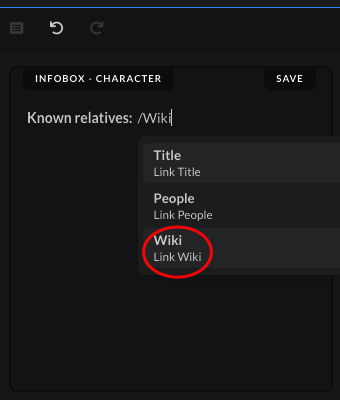 | After you inserted the main command name, "Known relatives", type out the command "/Wiki", which will bring up a new drop-down menu. Click on the "Wiki" option to save it next to the main command. |
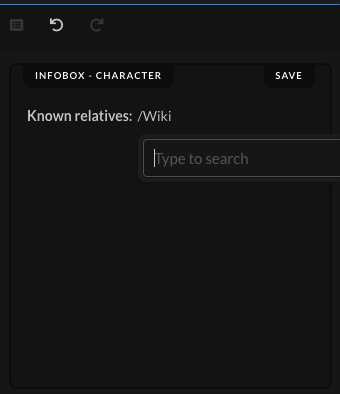 | When you click on the "Wiki" option in the small drop-down menu, a new search bar will open up where you can find the character you want to link to the character page you're creating at the moment. |
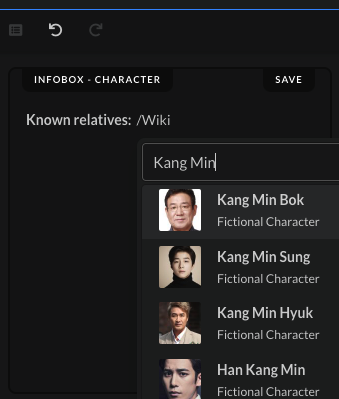 | Start typing out the name of the other character you want to connect and scroll down the list to find the one you are looking for. |
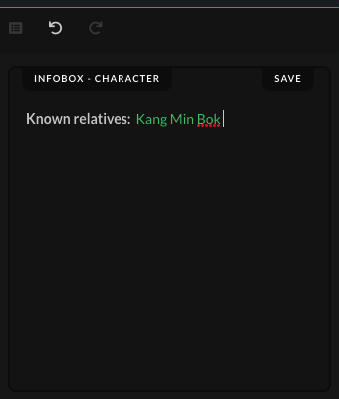 | When you find the character wiki page you're looking for, click on it to save it in the box. The name will turn green, which will indicate that you've correctly added an existing character wiki page to the one you're currently creating. |
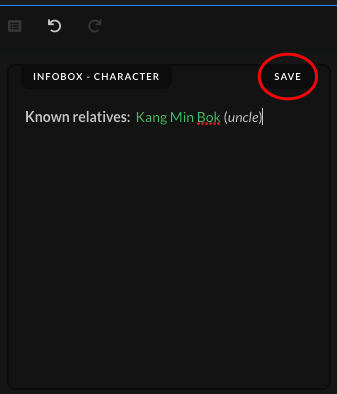 | After adding the correct character wiki page, write out in parentheses, how the known relative is connected to the character you're currently creating, using one of the options given above. Afterwards, click on the "Save" button after you've added all the necessary information. |
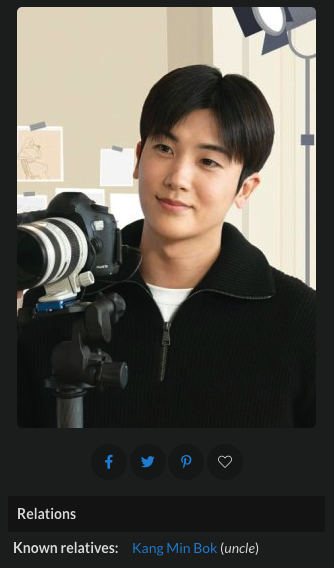 | When the submission gets accepted, the known relatives in the character's page should show up in the "Relations" section. |
Special Cases Titles
Multiple Known Relatives Titles | |
|---|---|
Used: | When the character in the show has more than one known relative |
How to: | Separate each character's known relative in a separate row, using bullet points. |Known relatives
|
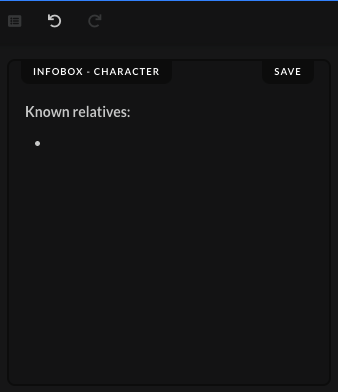 | Press Enter on your keyboard to go to the next line, and then right after press also Tab to add the bullet point. |
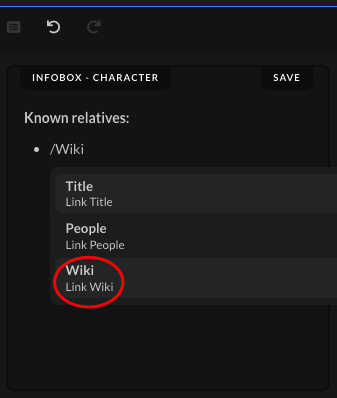 | Type out the command "/Wiki", which will bring up a new drop-down menu. Click on the "Wiki" option to pull up a new search bar where you can search for the character's known relatives you want to add. |
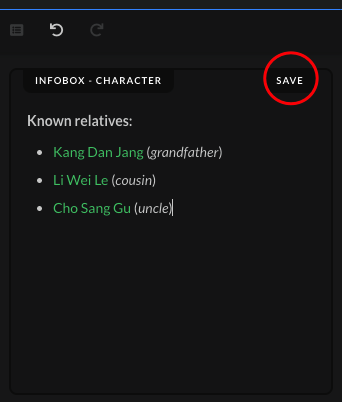 | Choose the character's known relatives, and separate each of them in a new row. Next to each known relative write in parentheses how the relative is connected to the character you're currently creating, using one of the options given above. Afterwards, click on the "Save" button after you've added all the character's known relatives and their relation to the character whose wiki page you're creating. |
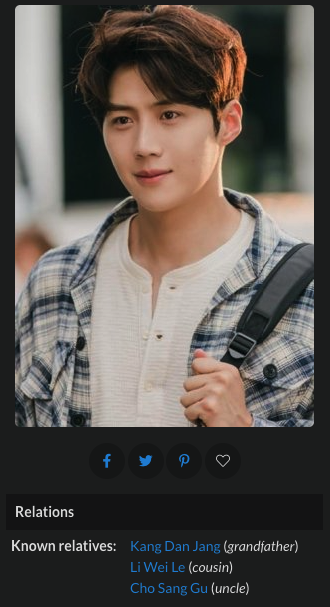 | When the submission gets accepted, the character's known relatives and their relations to the character should show up in the "Biographical Information" section on the character's page. |