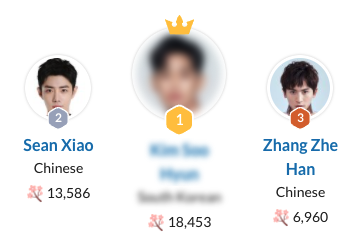Command: Voiced by
Guidelines > Other Information > Voiced by
Main Info
|Voiced by command is the 4th command under the character's Other Information section.
Command | |Voiced by |
|---|---|
Meaning: | when a character is dubbed or voiced by a different actor than the one who portrays it |
Note: |
The stuntman who’s in the costume will use the |Actor command, while the one who delivers the lines will be added under |Voiced by command.
Do not use the |Voiced by command. Use only the |Actor command.
Do not use this command if the character is not dubbed by another person.
After you add the “|Voiced by” command, use the “/People” command to pull up a list of people available on MDL. If the voice actor is not available on MDL, you can hyperlink the name to the actor’s profile on a native site outside of MDL. If you can’t find the voice actor on MDL nor can you link it to a native site outside of MDL, then add just the transliterated name and the native name in parentheses of the voice actor, like such |Voiced by Wu Tao (吴韬) |
Options: | tokusatsu titles / titles with CGI characters / Chinese titles |
Examples
Click on the image to open it in full view.
Case #1
Voice Actor/Actress Exists on MDL | |
|---|---|
Used: | When the voice actor/actress already exists on MDL |
How to: | Add the voice actor/actress using the /People command |
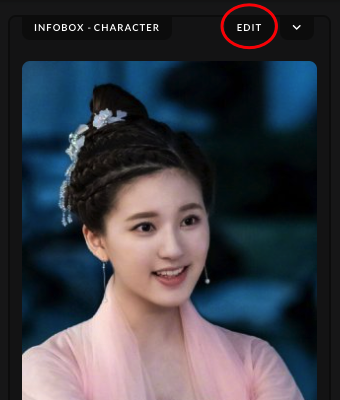 | After uploading the character's image, click on the "Edit" button found in the Infobox section. |
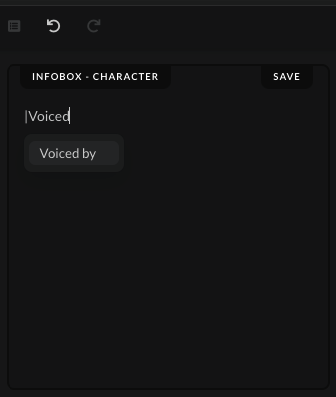 | Type the command | and start writing the command name, "Voiced by". Don't write out the whole name of the command, as it won't work properly when you press Enter. Write out only "Voiced" and then click the command from the drop-down list to save the command. |
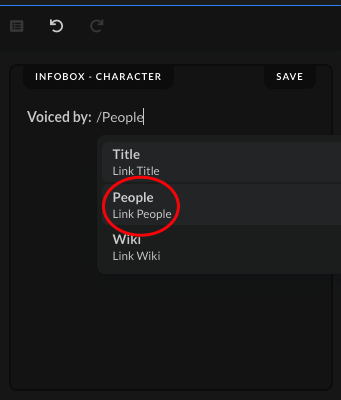 | After you inserted the main command name, "Voiced by", type out the command "/People", which will bring up a new drop-down menu. Click on the "People" option to save it next to the main command. |
 | When you click on the "People" option in the small drop-down menu, a new search bar will open up where you can find the actor/actress you want to link to the character page you're creating at the moment. |
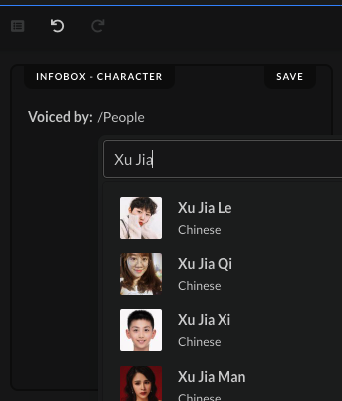 | Start typing out the name of the actor/actress you want to connect to the character you're creating and scroll down the list to find the one you are looking for. |
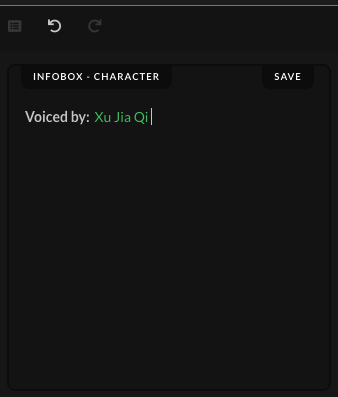 | When you find the actor/actress you're looking for, click on it to save it in the box. The name will turn green, which will indicate that you've correctly added an existing actor/actress on MDL. Click on the "Save" button after you've added the actor/actress. |
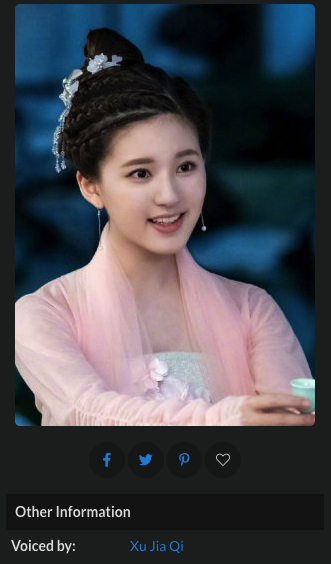 | When the submission gets accepted, the name of the voice actor/actress that is voicing the character, whose wiki page you're creating, should show up in the "Other Information" section. |
Case #2
Voice Actor/Actress Does Not Exist on MDL | |
|---|---|
Used: | When the voice actor/actress does not exist on MDL, but it has a personal page on another native site |
How to: | Add the voice actor/actress through a hyperlink from a native site |
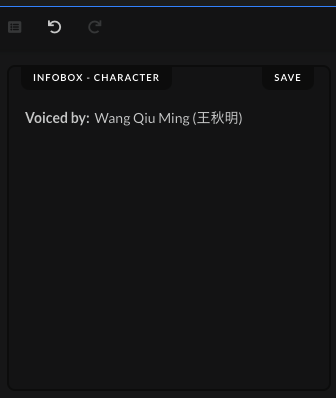 | After adding the command, "Voiced by", add the transliterated name of the voice actor/actress and in parentheses add their native name. |
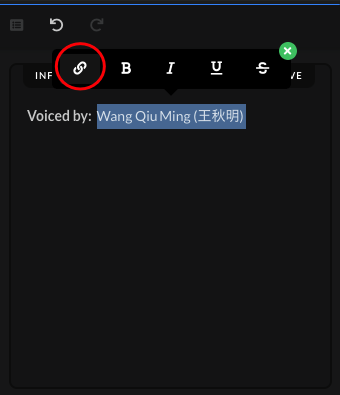 | When you select the entire name a new toolbar will pop up, where you can click the hyperlink sign to add an URL link. |
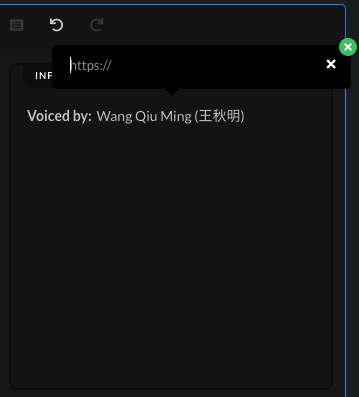 | After clicking on the hyperlink sign, a new input box will pop up where you can insert an URL link. |
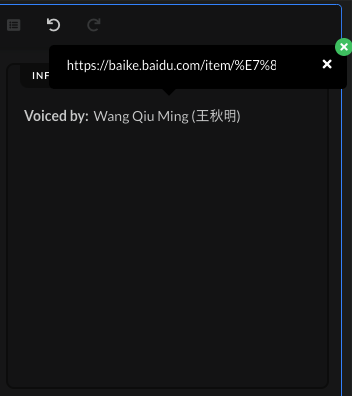 | Copy and paste the URL link, which you found on another native site (i.e. Baidu, Douban, Wiki) in the input box. |
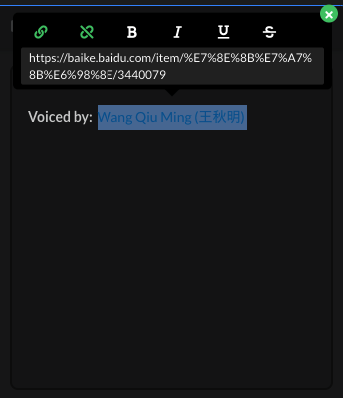 | After you added the URL link, press Enter on your keyboard to save it. |
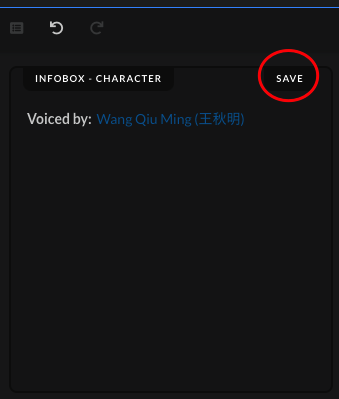 | The name will turn blue if you added the URL link correctly. Click on the "Save" button after you've added the actor/actress. |
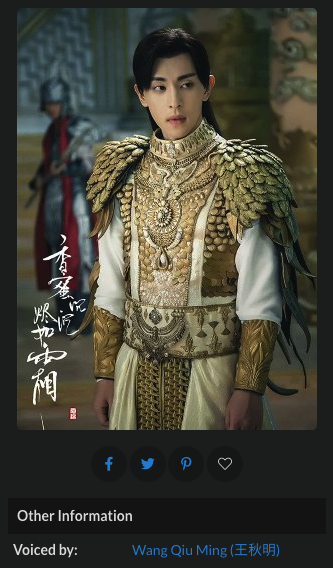 | When the submission gets accepted, the name of the voice actor/actress that is voicing the character, whose wiki page you're creating, should show up in the "Other Information" section. |
Case #3
Voice Actor/Actress Without a Personal Profile Anywhere | |
|---|---|
Used: | When the voice actor/actress does not exist on MDL, nor do they have a personal page on any native site |
How to: | Add the transliterated and native name of voice actor/actress |
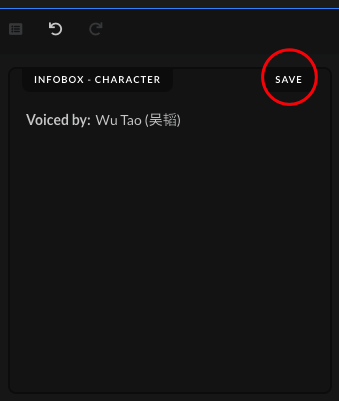 | After adding the command, "Voiced by", add the transliterated name of the voice actor/actress and in parentheses add their native name. Click on the "Save" button after you've added the actor/actress. |
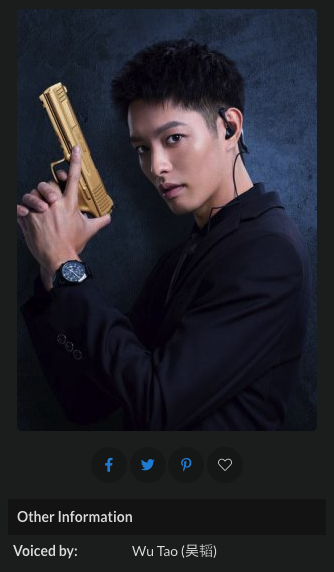 | When the submission gets accepted, the name of the voice actor/actress that is voicing the character, whose wiki page you're creating, should show up in the "Other Information" section. |